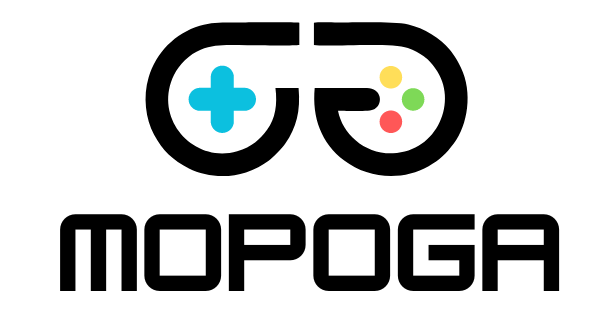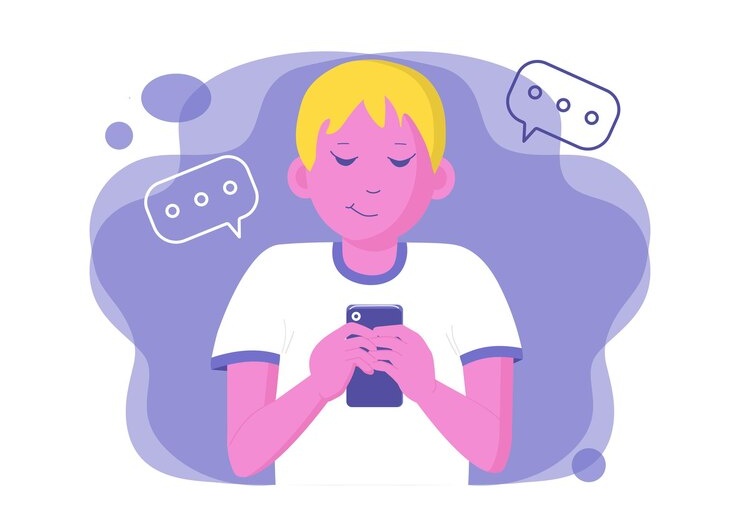Mobile gaming can be fun and exciting, but issues often arise that can affect your experience. From lagging to crashes, these problems can be frustrating. It will help you quickly identify and fix common mobile gaming issues. Whether new to mobile gaming or experienced, these tips will help you resolve issues quickly.
Lagging and Slow Performance
Lagging in mobile games happens when your game runs slower than expected, often causing delayed responses or choppy gameplay.
Tips to Reduce Lag:
- Check Your Internet Connection: A slow or unstable internet connection can cause lag. Switch to Wi-Fi or check your mobile data speed.
- Close Background Apps: Running too many apps simultaneously can slow down your phone.
- Lower Game Graphics Settings: High graphics can slow performance, especially on older devices. Lower the settings to improve speed.
- Clear Cache: Games store temporary data. Clearing the cache can improve performance.
Game Crashes and Freezes
Sometimes, mobile games crash or freeze, making it difficult to continue playing. Software issues or insufficient device resources can cause this.
Tips to Prevent Crashes:
- Update the Game: Outdated game versions may cause bugs and crashes. Ensure you have the latest version.
- Update Your Device Software: Your mobile phone’s operating system may need an update to run the game smoothly.
- Free Up Storage Space: Games require storage for smooth operation. Delete unwanted files or apps to free up space.
- Reinstall the Game: If the game keeps crashing, uninstall and reinstall it to fix any corrupted files.
Battery Drain While Gaming
Mobile gaming can quickly drain your phone’s battery. This is especially true for games with high graphics or that require constant internet connectivity.
Tips to Reduce Battery Drain:
- Lower Screen Brightness: Reducing your screen brightness can save battery life.
- Turn Off Background Notifications: Apps running in the background with constant notifications can drain your battery.
- Enable Battery Saver Mode: Many devices have a battery saver mode that limits background processes, saving power while gaming.
- Use a Charging Cable While Playing: Connect your phone to a charger if possible, but be mindful of overheating.
Overheating Devices
Long gaming sessions can cause your phone to overheat, affecting performance or damaging your device.
Tips to Avoid Overheating:
- Take Breaks Between Sessions: Pause the game and let your device cool down after long sessions.
- Avoid Playing While Charging: Playing while your phone charges can increase the overheating risk. Charge your device during breaks.
- Remove Your Phone Case: Some cases trap heat, making your device hotter. Remove the case during long gaming sessions.
- Play in a Cool Environment: Avoid direct sunlight or hot environments while playing, as it can make your phone overheat faster.
Touchscreen Responsiveness Issues
Sometimes, the touchscreen may not respond well while playing, making it hard to control the game.
Tips to Fix Touchscreen Issues:
- Clean Your Screen: Dust, dirt, and fingerprints can affect touchscreen sensitivity. Wipe your screen with a soft cloth.
- Take Off Screen Protectors: Certain screen protectors may lower touch sensitivity. Try removing it to check if the problem goes away.
- Check Touch Sensitivity Settings: Some phones have touch sensitivity settings.
- Restart the Device: Restarting your phone can sometimes resolve touchscreen lag or unresponsiveness.
Connectivity Problems in Multiplayer Games
Multiplayer games rely heavily on a stable internet connection. Connectivity issues can lead to lag, disconnections, or even being kicked out of the game.
Tips to Fix Connectivity Issues:
- Switch to a Stronger Network: If you’re using mobile data, try switching to a strong Wi-Fi connection for more stability.
- Turn on Airplane Mode and Turn it Off: This can reset your phone’s network settings and help fix connection problems.
- Restart Your Router: Restarting the router can improve your connection if you’re on Wi-Fi.
- Limit Bandwidth Usage: If other devices use the same internet connection, it can slow down your game. Unplug any devices from the network that aren’t necessary.
Insufficient Storage Space for Game Updates
Mobile games often require frequent updates, which can require additional storage space. Running out of space may prevent you from updating or playing the game.
Tips to Free Up Storage Space:
- Delete Unused Apps: Removing apps you no longer use is the easiest way to free up space.
- Move Files to Cloud Storage: Transfer photos, videos, and documents to cloud services to create more space on your device.
- Clear Cached Data: Cached data from other apps can pile up over time. Clear these files from your phone settings.
- Use an SD Card: If your phone supports it, use an SD card to store large files and free up internal memory.
Sound Issues in Games
Sometimes, mobile games may have sound issues, such as no sound at all or distorted sound. These problems can be frustrating, especially in games where sound plays an important role.
Tips to Fix Sound Issues:
- Check Volume Settings: Ensure your device’s volume settings are set correctly for media and game sounds.
- Reconnect Headphones: If you’re using headphones, unplug and plug them back in to reset the connection.
- Restart the Game: Sometimes, restarting the game can fix sound glitches.
- Check Game Settings: Some games allow you to adjust the sound settings separately. Ensure they are not muted within the game.
Game Progress Not Saving
A common problem with mobile games is losing progress, especially if the game fails to save automatically or has a sync error.
Tips to Ensure Progress is Saved:
- Connect to the Game’s Cloud Service: Most mobile games offer cloud-saving options. Ensure your game is connected to save progress online.
- Check for Syncing Issues: Sometimes, syncing errors occur when switching between devices. Ensure you are logged into the same account on all devices.
- Backup Your Game: If available, manually back up your game progress through the app’s settings.
- Keep Your App Updated: Sometimes, saving issues are caused by outdated game versions. Ensure you’re always using the latest version.
Conclusion
Troubleshooting common mobile gaming issues can be simple when you know what to look for. From reducing lag to fixing crashes and ensuring your game saves correctly, these steps can help you improve your overall gaming experience. By following these tips and strategies, you can enjoy a smoother, more enjoyable time playing mobile games without the frustration of constant issues.